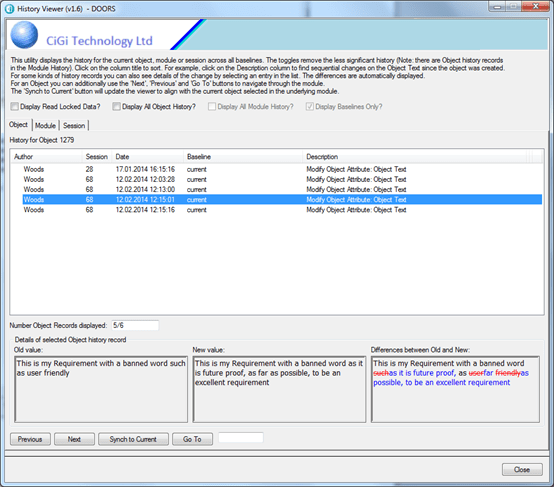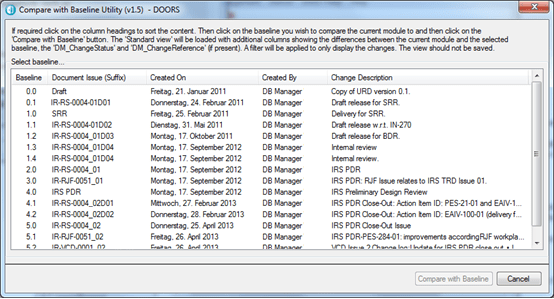When two companies are using DOORS and need to exchange information then the requirements are often provided from one company to another by means of DOORS module archives (.dma). This means that the version that you have been working with your own changes is now superseded by a new module.
You may also have used modules as separate baselines or as variants whilst trying out combinations of requirements.
So how do you identify the differences between the versions before you update your module? A comparison of 2 modules is part of classic DOORS but it works by comparing text, attempting to match similar text. Unfortunately, if you have a lot of commonality in the requirements, then it will match, (apparently at random) completely different requirements and give totally incorrect results.
This wizard based utility solves this problem by using the DOORS Id (which is constant between versions) as the key. Note that it can be adapted to work with other data models which use other attributes as a key by simple DXL changes.

The start screen introduces the utility. Notice that it has been designed more or less along the same lines as a DOORS wizard. Some introduction text on how to use the utility is displayed. The script automatically checks that the user is part of a group that can run the utility. This allows the utility to be placed on a generic DOORS menu.

The second ‘Identify’ step allows the user to identify the two different versions of a module. A log file is always created, and the user will also determine where this log file will be saved. This log file will contain the result of the comparison and can be examined by any text editor. This is very useful when the comparison is of modules that contain thousands of requirements
As well as the comparison matching the requirements, authorised users will have the ability to permanently create links between the matched objects so the associated link module can be optionally added in this screen. Normally this is set to ‘compares’ and links will be automatically created via this link module to link matched requirements.
The ‘Next’ step performs the comparison and shows the changes between the 2 modules.

Selecting a specific ID will show the Old text, the New text and the difference using the standard colours and fonts. Objects that contain graphics and pictures are ignored. If the right attributes are present in the new module, then comments can also be added.
For modules that contain a lot of requirements, then filters can be applied.
Metrics such as the number of requirements are also displayed for both versions of the module.
If a user has the necessary privileges, and if the link module has been defined, then once all the objects have been examined and checked then permanent links between the matched objects can be established.